Other Settings
Main Settings
Book Report offers a rich list of settings to help you customize your experience.
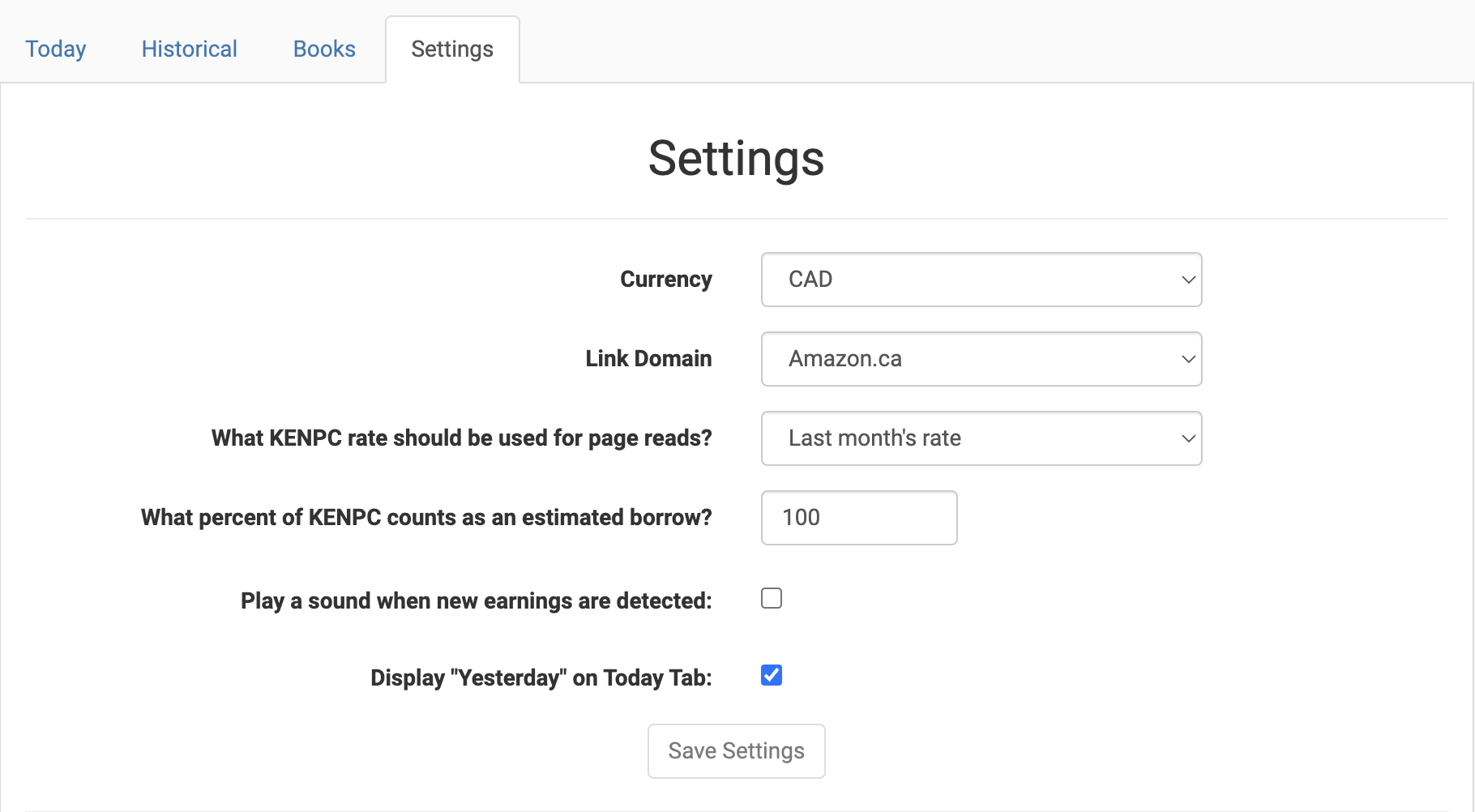
Currency: Choose the currency you'd like to see your earnings in. This setting is global and will affect all reports and charts.
Link Domain: Some parts of Book Report offers links to your books. If you would like your Amazon links to point somewhere other than Amazon.com, you can customize the domain here.
KENPC and borrow estimate settings are explained here.
The cha-ching feature is explained here.
Display "Yesterday" on Today Tab: When enabled, the Today tab will show yesterday's data. When disabled, the Today tab will show today's data. This setting exists for users in Australia, New Zealand, and other countries where the day changes before the end of the day in the United States. Without it, the Today tab will show no data at all because Amazon's computers are a day behind.
Don't forget to hit "Save Settings" after altering your settings!
More Tools
Below the main settings, there are options to manage your account and data.
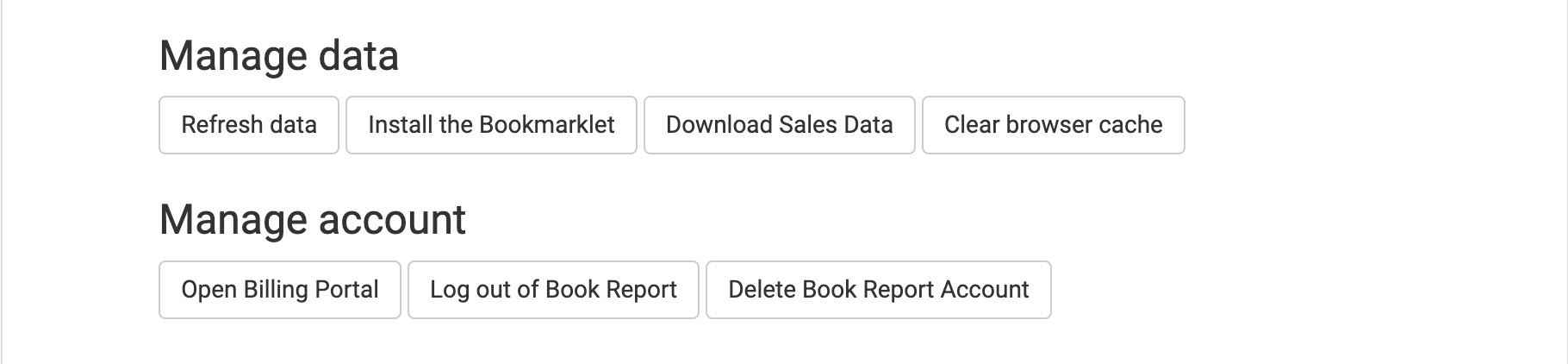
Refresh data: This button will re-import your KDP data for the last 90 days. If you have a data error that relates to another service or timeframe, please get in touch.
Install the Bookmarklet: Click this button to install the Book Report bookmarklet. This tool allows you to manually import data from your KDP dashboard, and supports browsers that don't support the Book Report extension.
Download Sales Data: This button lets you download your sales data by month in a spreadsheet format. This is mostly present for legacy reasons - you can download a more customizable version of your data from the Details Table.
Clear browser cache: This button will clear your browser's Book Report cache. This can be useful if you're experiencing issues with the app. Sometimes when you email about an issue, you'll be asked to do this.
Open Billing Portal: This button will open the billing portal in a new tab. Here you can manage your subscription, view your billing history, and update your payment method. Book Report uses Stripe to process payments, and the Billing Portal is hosted by Stripe.
Log out of Book Report: This button will log you out of Book Report. You can log back in at any time.
Delete Book Report Account: This button will delete your Book Report account. This action is irreversible. All your data will be removed from our servers.